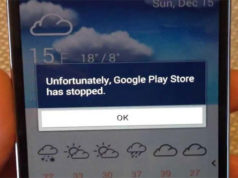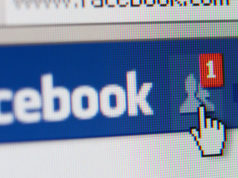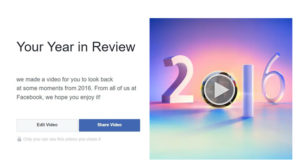Did you forget your iPhone’s passcode then tried a few codes but ending up disabling it? Or you may have an old iPhone that you want to open again but it’s disabled. Then, you’re in luck because in this post, I’m going to teach you how to restore your iPhone by using iTunes.
There are a few types of Disabled iPhone. If you have failed to put the correct password a few times, then the screen will register as “Try again in a few seconds” or “Try again for in a few hours”. If this is the case, then all you have to do is to wait for it. But there are some cases where you put a wrong pass code for a number of times and the phone registers as “Disable, Connect to iTunes”. If you see the last message, then things are bad. But not to worry, you can still unlock it by using iTunes, but the data on your phone will be erased as part of the recovery process so make sure to back it up.
Steps in Restoring disabled iPhone by using iTunes:
- Make sure that you have installed the iTunes app in your Mac or Windows.
First, you need to ensure that you have the iTunes app otherwise you will not be able to connect your phone into it. You can get the iTunes app here: iTunes
- Connect your device to the computer it’s usually synced with
Make sure that you have your USB connector ready. You can use the USB connector that you use for charging your device to connect it to the computer (Do not connect it to the device just yet). Normally, since your iPhone is disabled, it will not show a message that says “Trust this Computer”.
- Launch iTunes
- Hold the Sleep/Wake button and Home button
Press and hold down the sleep/wake button and home button simultaneously until it powers off. Let go of the sleep/wake button but keep holding the home button.
- Plug the USB connector to your phone
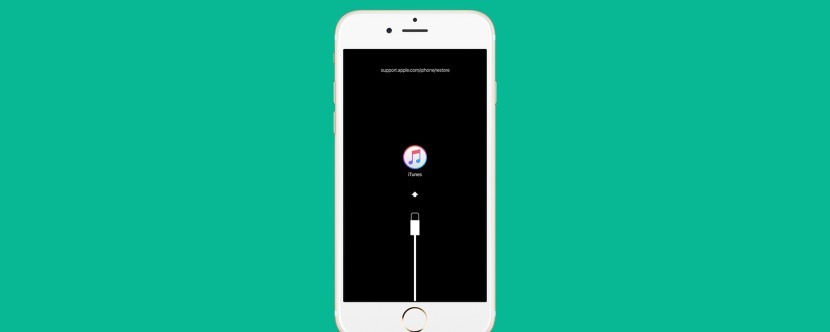
Keep holding the home button. Wait for this logo before plugging the USB connector to your device.
- Recovery mode
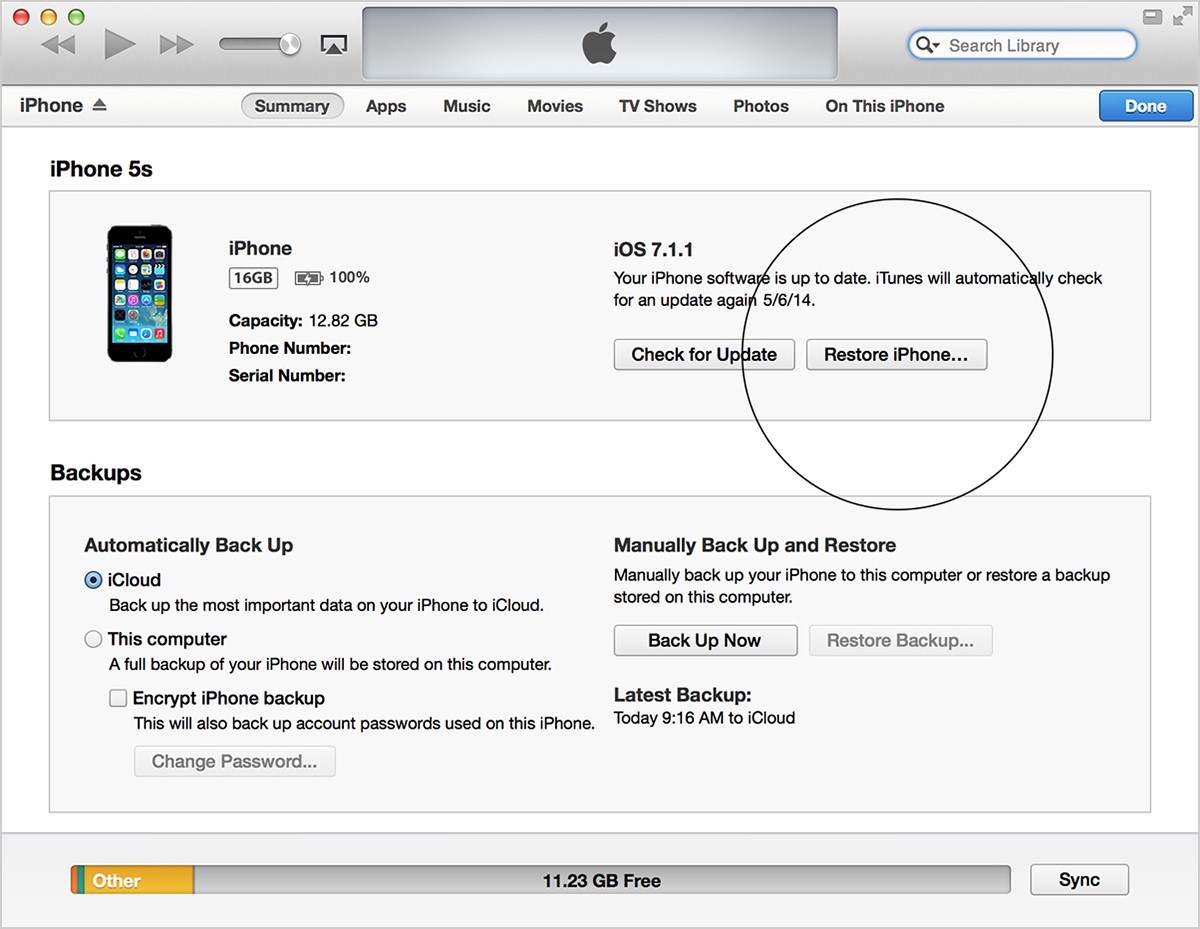
iTunes will show a message that says “An iPhone has been detected in recovery mode”. Click Restore and Update. Wait for a few minutes while the iTunes downloads your device’s data. After recovering your device’s data, your device will start up again into its factory setting.